(1) Linux General / Unix / Linux Commands
Display
cat "file" //display a file
less "file" //display a file a page at a time
head "file" //display the first few lines of a file
tail "file" //display the last few lines of a file
tail -F <file> #to follow log-rotated files
head
less ( spacebar - forward, b - backward, q - quit)
# Copy / Move
cp "file1" "file2" //copy file1 and call it file2
mv "file1" "file2" //move or rename file1 to file2
# move all types of files from all directory to single directory
mv **/*.jpg media/
ssh to server
chmod 400 devec2.pem
# or
chmod 600 devec2.pem
ssh -i devec2.pem ec2-user@18.237.184.186
ssh ubuntu@energy.abc.com (simple ssh)
ssh -L 8889:localhost:8888 ubuntu@bepemis.abc.com (port forwarding from server to local)
ssh -L 27017:localhost:27017 -i strawhat-core-key ubuntu@3.108.70.26
ssh -i private.pem ubuntu@energy.abc.com (using key)
ssh -i id_rsa ubuntu@openvpn.abc.com
# Other
ssh-add
ssh-copy-id
ssh-keygen
ssh-keyscan
ssh-old
sshd
ssh-agent
ssh-import-id
# SSH KeyGen
ssh-keygen -t rsa -b 4096 -C "deepaksood619@gmail.com"
ssh-keygen -t rsa -b 4096 -C "deepak.sood@dealshare.in"
ssh-keygen -R energy.abc.com # reset the saved key of server
ssh-keygen -t ecdsa -b 521 -C "deepaksood619@gmail.com"
ssh config (man ssh_config - OpenSSH SSH client configuration files)
Add all the details for a server ssh to ~/.ssh/config file
Host dev
HostName dev.abc.com
Port 1234
User ubuntu
ForwardAgent yes
IdentityFile ~/.ssh/dev.key
LocalForward 8888 0.0.0.0:8888
Host git-codecommit.*.amazonaws.com
User XXXAU2R6AAK3AIIGFXXX
IdentityFile ~/.ssh/id_rsa
Without LocalForward ssh - ssh dev
For using LocalForward ssh - ssh -f -N dev
Having different ssh keys for different github accounts
ssh-keygen -t ecdsa -b 521 -C "deepaksood619@gmail.com"
ssh-keygen -t rsa -b 4096 -C "personal_email@example.com" -f ~/.ssh/id_rsa_personal
ssh-keygen -t rsa -b 4096 -C "work_email@example.com" -f ~/.ssh/id_rsa_work
vim ~/.ssh/config
# Default SSH key
Host github.com
User git
IdentityFile ~/.ssh/id_rsa
# Personal GitHub account
Host github-personal
HostName github.com
User git
IdentityFile ~/.ssh/id_rsa_personal
# Work GitHub account
Host github-work
HostName github.com
User git
IdentityFile ~/.ssh/id_rsa_work
# test the ssh connection
ssh -T git@github.com
ssh -T git@github-personal
ssh -T git@github-work
# These will use the specified keys for the respective aliases.
git clone git@github.com:username/repository.git
git clone git@github-personal:username/repository.git
git clone git@github-work:username/repository.git
SSH Agent Forwarding
It allows you to use your local SSH keys instead of leaving keys (without passphrases!) sitting on your server.
https://dev.to/levivm/how-to-use-ssh-and-ssh-agent-forwarding-more-secure-ssh-2c32
https://www.ssh.com/ssh/config
https://nerderati.com/2011/03/17/simplify-your-life-with-an-ssh-config-file
SCP from server (Copy a file from server to local, from local machine)
scp username@remoteHost:/remote/dir/file.txt /local/dir/
scp -i ../ec2_ssh_key.pem ubuntu@15.206.94.125:/home/ubuntu/workspace/cred-stuff .
-r # for recursive copying a directory
SCP to server (Copy a file from local to server, from local machine)
scp /local/dir/ username@remoteHost:/remote/dir/file.txt
SCP directory (use -r option)
scp -r ubuntu@energy.example.com:/home/ubuntu/sources/example/media /home/ubuntu/sources/example/media
Directory and user permissions
# Change current directory permissions for user
chown -R test:test .
# Change current file permission
sudo chmod +r /var/log/electric_meter.log
# Give sudo access to user
sudo usermod -a -G adm telegraf
sudo usermod -a -G root telegraf
Redirection and Pipes
program_command 2>&1 | tee -a outfile.log
-
command > output.txtThe standard output stream will be redirected to the file only, it will not be visible in the terminal. If the file already exists, it gets overwritten.
-
command >> output.txtThe standard output stream will be redirected to the file only, it will not be visible in the terminal. If the file already exists, the new data will get appended to the end of the file.
-
command 2> output.txtThe standard error stream will be redirected to the file only, it will not be visible in the terminal. If the file already exists, it gets overwritten.
-
command 2>> output.txtThe standard error stream will be redirected to the file only, it will not be visible in the terminal. If the file already exists, the new data will get appended to the end of the file.
-
command &> output.txtBoth the standard output and standard error stream will be redirected to the file only, nothing will be visible in the terminal. If the file already exists, it gets overwritten.
-
command &>> output.txtBoth the standard output and standard error stream will be redirected to the file only, nothing will be visible in the terminal. If the file already exists, the new data will get appended to the end of the file..
-
command | tee output.txtThe standard output stream will be copied to the file, it will still be visible in the terminal. If the file already exists, it gets overwritten.
-
command | tee -a output.txtThe standard output stream will be copied to the file, it will still be visible in the terminal. If the file already exists, the new data will get appended to the end of the file.
-
command |& tee output.txtBoth the standard output and standard error streams will be copied to the file while still being visible in the terminal. If the file already exists, it gets overwritten.
-
command |& tee -a output.txtBoth the standard output and standard error streams will be copied to the file while still being visible in the terminal. If the file already exists, the new data will get appended to the end of the file. -
"command" < "file"//redirect standard input from a file -
"command1" | "command2"//pipe the output of command1 to the input of command2 -
cat "file1" "file2" > "file0"//concatenate file1 and file2 to file0 -
sort//sort data -
who//list users currently logged in
| Syntax | visible in terminal - StdOut | visible in terminal - StdErr | visible in file - StdOut | visible in file - StdErr | existing file |
|---|---|---|---|---|---|
| > | no | yes | yes | no | overwrite |
| >> | no | yes | yes | no | append |
| 2> | yes | no | no | yes | overwrite |
| 2>> | yes | no | no | yes | append |
| &> | no | no | yes | yes | overwrite |
| &>> | no | no | yes | yes | append |
| tee | yes | yes | yes | no | overwrite |
| tee -a | yes | yes | yes | no | append |
| n.e. (*) | yes | yes | no | yes | overwrite |
| n.e. (*) | yes | yes | no | yes | append |
| & tee | yes | yes | yes | yes | overwrite |
| & tee -a | yes | yes | yes | yes | append |
http://www.tldp.org/LDP/abs/html/io-redirection.html
Example
vmq-admin trace client client-id=/Samhi-42 >> trace.log 2>&1 &
python test_de_script.py de_run_final.csv 2>&1 | tee -a outfile.log
30 0 * * * aws autoscaling update-auto-scaling-group --auto-scaling-group-name eks-application-node-group --max-size 80 >> /var/log/autoscaling_asg.log 2>&1
Wildcards and Help
*//match any number of characters?//match one characterman "command"//read the online manual page for a commandwhatis "command"//brief description of a commandapropos "keyword"//match commands with keyword in their man pages- apropos compress
rm command
rm -Rdf <dir_name> #remove directory
sudo rm -rvf * #delete everything
rmdir #remove an empty directory
rm <file_name> #remove a file
date
display or set date and time
echo $(($(date +%s%N)/1000000)) # using nanoseconds
history
history
# clear all terminal history
history -c && history -w
List directory contents
ls #listing
ls -laf
ls -alst
ls -R #Show contents of directory recursively
ls -l # long listing format
-rwxrw-r-- 1 root root 2048 Jan 13 07:11 afile.exe
- file permissions,
- number of links,
- owner name,
- owner group,
- file size,
- time of last modification, and
- file/directory name
File permissions is displayed as following;
- first character is - or l or d, d indicates a directory, a line represents a file, l is a symlink (or soft link) - special type of file
- three sets of characters, three times, indicating permissions for owner, group and other:
r = readable
w = writable
x = executable
lsof
lsof is a command meaning "list open files", which is used in many Unix-like systems to report a list of all open files and the processes that opened them
Open files in the system include disk files, named pipes, network sockets and devices opened by all processes. One use for this command is when a disk cannot be unmounted because (unspecified) files are in use. The listing of open files can be consulted (suitably filtered if necessary) to identify the process that is using the files.
see open ports
sudo lsof -i -P -n | grep LISTEN
sudo lsof -i:22 #see a specific port such as 22
lsof -a -i -s TCP:SYN_RECV
[lsof - Wikipedia](https://en.wikipedia.org/wiki/Lsof)
Count
ls -l <folder> | wc -l (Count number of files in a directory)
find . -type f | wc -l (Count number of files in a directory recursively)
wc - l file.txt (lines)
wc -w file.txt (words)
Head (Show the top 2 lines in the file)
$ head -n 2 adult.data
Tail (Show the last lines in the file)
$ tail -n 10 adult.data
Hexdump
$ cat test.txt
hi
$ hexdump test.txt
0000000 68 69
Here 68 is 'h' in ASCII and 69 is 'i' in ASCII
Source
source is a bash shell built-in command that executes the content of the file passed as argument, in the current shell. It has a synonym in.(period).
source ~/.bash_profile
. ~/.bash_profile
Make
BitBake
BitBakeis a make-like build tool with the special focus of distributions and packages for embedded Linuxcross compilation, although it is not limited to that. It is inspired by Portage, which is the package management system used by the Gentoo Linux distribution. BitBake existed for some time in the OpenEmbedded project until it was separated out into a standalone, maintained, distribution-independent tool. BitBake is co-maintained by the Yocto Project and the OpenEmbedded project
https://en.wikipedia.org/wiki/BitBake
Add new user
useradd username
Change current user
su username
sudo -u telegraf /bin/bash
See current user
whoami
Seq command
print sequences of number
seq [-w] [-f format] [-s string] [-t string] [first [incr]] last
Netstat command (list open ports)
netstat -a #list all network ports
netstat -at #list all TCP Ports
netstat -s #show statistics for all ports
netstat -atn # For tcp
netstat -aun # For udp
netstat -atun # For both
netstat -an | grep :9105 | grep -v TIME_WAIT | wc -l
netstat -an | grep :9105 | grep ESTABLISHED | wc -l
sudo netstat -planet | grep 1883 | wc -l
nslookup command
A network utility program used to obtain information about internet servers
nslookup -query=mx google.com #Query Mail Exchanger Record
nslookup -type=ns google.com #Query Name Server
nslookup -type=any google.com #Query DNS Record
nslookup -type=soa google.com #Query Start of Authority
nslookup kafka0.abc.com
dig command
A dig is a tool for querying DNS nameservers for information about host addresses, mail exchanges, nameservers and related information
dig google.com +nocomments #turn off comment lines
dig google.com +noauthority #turn off authority section
dig google.com +noall #disable all section at once
dig +trace www.google.com
dig @8.8.8.8 +trace github.com
dig @ns-421.awsdns-52.com github.com
dig -x 172.217.167.132 #will do a reverse lookup, doesn't always work -- it depends on there being an accurate PTR record
uptime
show how long system has been running
The uptime utility displays the current time, the length of time the system has been up, the number of users, and the load average of the system over the last 1, 5, and 15 minutes.
w
Combination of uptime and who commands given one immediately after the other, in that order
sort
Unix Sort uses an External R-Way merge sorting algorithm. It divides the input up into smaller portions (that fit into memory) and then merges each portion together at the end.
sort -t $'n' -g -o sorted_large.txt 1.txt
alias <alias_command_name>
Return the full command for the passed alias_command_name
alias dc='docker-compose'
paste
merge corresponding or subsequent lines of files
ln (Create links)
make links
ln test.txt link.txt
The ln utility creates a new directory entry (linked file) which has the same modes as the original file. It is useful for maintaining multiple copies of a file in many places at once without using up storage for the copies; instead, a link points to the original copy. There are two types of links; hard links and symbolic links. How a link points to a file is one of the differences between a hard and symbolic link.
ln -s /bin/zsh /usr/local/bin/zsh # create a symbolic link
ln -s /path/to/original /path/to/link
ln -s myfile.txt my-soft-link
hard vs symbolic links
Underneath the file system, files are represented by inodes.
A file in the file system is basically a link to an inode.
A hard link, then, just creates another file with a link to the same underlying inode.
When you delete a file, it removes one link to the underlying inode. The inode is only deleted (or deletable/over-writable) when all links to the inode have been deleted.
A symbolic link is a link to another name in the file system.
Once a hard link has been made the link is to the inode. Deleting, renaming, or moving the original file will not affect the hard link as it links to the underlying inode. Any changes to the data on the inode is reflected in all files that refer to that inode.
Note: Hard links are only valid within the same File System. Symbolic links can span file systems as they are simply the name of another file.
find
find . -name "zookeeper*"
# ignore case
find . -iname "ipify*"
# find and delete
find . -name "*.pyc" -type f
find . -name "*.pyc" -type f -delete
find . -type f -mtime +30 -exec -f {} \;
# find and replace in shole directory except 'config.yaml'
find ./ ! -name 'config.yaml' -type f -exec sed -i "s~${ecr_name}.*$~${ecr_name}\\/${app_name}\\/${env_name}:${app_name}-${env_name}-${timestamp}-${build_no}~" {} \;
find -E . -regex '.*hello[^/]*' -type f
find AI -regex '.*/[^a-zA-Z].*'
find . -regex '.*/[^a-zA-Z0-9.].*' -not -path "*/node_modules/*" -not -path "*/.git/*"
find . -type f -name '*outline.md' -not -path "*/node_modules/*" -not -path "*/.git/*" -exec sh -c 'mv "$1" "${1%/*}/index.md"' sh {} \;
# rename file, replace - with -
# brew install rename
find . -name "*---*" -exec rename 's/---/-/' {} ";"
find . -name "*,*" -exec rename 's/,//' {} ";"
find . -name '*' -exec rename x {} +
# rename file extension recursively
find content -type f -name '*' -print0 | xargs -0 rename 's/$/x/'
# rename all files and folders to lowercase
find . -name "*" -type f -depth -not -path "*/node_modules/*" -not -path "*/.git/*" | xargs -n 1 rename -f 's/(.*)\/([^\/]*)/$1\/\L$2/' {} \;
# rename dslr photos to it's created date with appended original name
for f in *.*; do echo mv -n "$f" "$(stat -f'%SB' -t "%Y%m%d_%H%M%S" "$f")_${f%.*}.${f##*.}"; done
# final command to rename DSLR photos
for f in *.*; do eval "mv -n \"$f\" \"\$(stat -f '%SB' -t \"%Y%m%d_%H%M%S\" \"$f\")_${f%.*}.${f##*.}\""; done
# rename dslr photos to it's created date without appended original name
for f in *.*; do echo mv -n "$f" "$(stat -f'%SB' -t "%Y%m%d_%H%M%S%fff" "$f").${f##*.}"; done
hostname
hostname -- set or print name of current host system
hostname -i #server
hostname #mac
environments
printenv | less #print all loaded environment variables
echo $<VARIABLE> #print value for environment variable
echo $? #print last call execution return value
env #print all environments loaded in current session
tr (translate characters)
The tr utility copies the standard input to the standard output with substitution or deletion of selected characters.
cat domains.txt | tr [:lower:] [:upper:]
cat linux.txt | tr [a-z] [A-Z]
https://www.tecmint.com/tr-command-examples-in-linux
tcpdump (wireshark)
sudo tcpdump -i any port 9101 -w tcpdump
killall
kill processes by name
The killall utility kills processes selected by name, as opposed to the selection by pid as done by kill(1). By default, it will send a TERM signal to all processes with a real UID identical to the caller of killall that match the name procname. The super-user is allowed to kill any process.
- The program gets sent a SIGTERM signal. kill -9 sends a SIGKILL signal
- CTRL-C
The program gets sent a SIGINT signal. By default that stops the program immediately, but the program can choose to ignore the signal or do something else before quitting
- Is it possible for a program to ignore a SIGKILL signal
Programs can't ignore SIGKILL.
killall kubectl
killall -v kubectl
# forcefully terminate all running processes except login shell, init, and kernel-specific processes.
killall5 -9
Log parsing commands
Grep
# Search a file for keywords
grep 'keyword' "file"
# Grep regex
ls | grep "metrics-[^su]"
ls | grep "metrics-[^su]" | xargs rm -f
# This prints 10 lines of trailing context after matching lines
grep -i -A 10 "my_regex" /var/log/syslog
# If you need to print 10 lines of leading context before matching lines,
grep -i -B 10 "my_regex" /var/log/syslog
# And if you need to print 10 lines of leading and trailing output context.
grep -i -C 10 "my_regex" /var/log/syslog
# Common Flags
-c: print a count of matching lines rather than the lines themselves
-h: do not print the names of files when searching multiple files
-i: ignore case (e.g., treat "Regression" and "regression" as matches)
-l: print the names of files that contain matches, not the matches
-n: print line numbers for matching lines
-v: invert the match, i.e., only show lines that don't match
grep -v "172.18.0.1"
-E 'abc|*de': or with regex
cut
cut out selected portions of each line of a file
Can use awk instead of cut for better results
sed
sed -i '' 's+telegraf:.*+telegraf:x:0:0::/etc/telegraf:/bin/false+g' passwd #on macos
sed -i 's+telegraf:.*+telegraf:x:0:0::/etc/telegraf:/bin/false+g' passwd #on unix
find ./ ! -name 'config.yaml' -type f -exec sed -i "s~${ecr_name}.*$~${ecr_name}\\/${app_name}\\/${env_name}:${app_name}-${env_name}-${timestamp}-${build_no}~" {} \;
find ./ ! -name 'config.yaml' -type f -exec sed -i "s~
331916247734.dkr.ecr.ap-south-1.amazonaws.com/loan-tape-etl/prod:loan-tape-etl-prod-2020-08-07-20-10
$~331916247734.dkr.ecr.ap-south-1.amazonaws.com/loan-tape-etl/prod:loan-tape-etl-prod-test~" {} \;
Finding duplicates with uniq
With the uniq command you can find adjacent repeated lines in a file. uniq takes several flags, the more useful ones being:
- uniq -c: which adds the repetition count to each line;
- uniq -d: which only outputs duplicate lines; And
- uniq -u: which only outputs unique lines.
However, uniq is not a smart command. Repeated lines will not be detected if they are not adjacent. Which means that you first need the sort the file. This command counts the number of duplicated lines in adult.csv.
sort adult.csv | uniq -d | wc -l
23
and shows that there are 23 duplicates. The next command takes the output of all lines with added repetition counts, sorts in reverse and outputs the first 3 duplicates:
sort adult.csv | uniq -c | sort -r | head -n 3
3 25, Private, 195994, 1st-4th, 2, Never-married, ...
2 90, Private, 52386, Some-college, 10, Never-married, ...
2 49, Self-emp-not-inc, 43479, Some-college, 10, Married-civ-spouse, ...
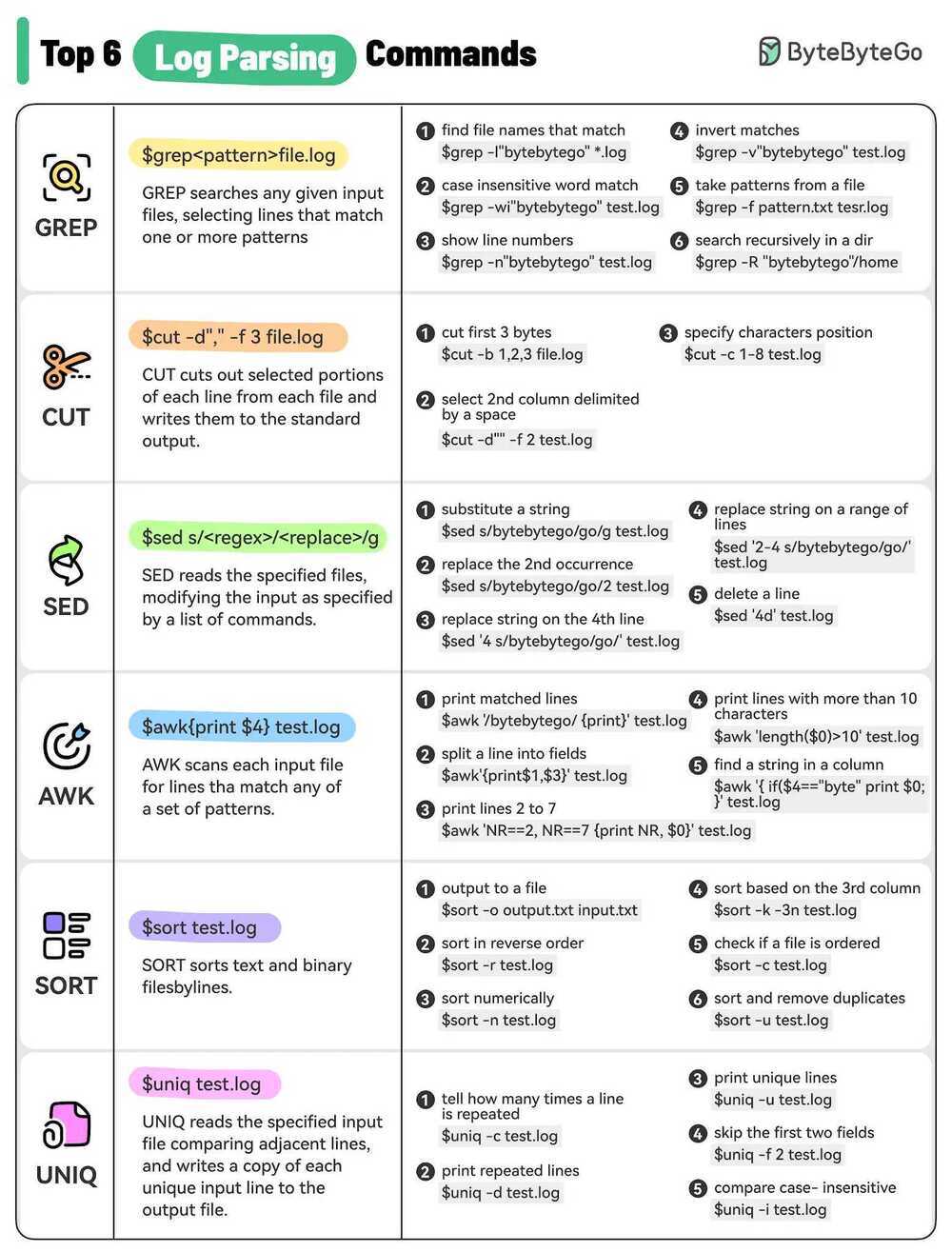
openssl
openssl rand -hex 16
openssl rand -hex 32
openssl rand -base64 32 #base64 encoded password generation
openssl base64 -in samhi.log -out samhi1_64.log
# creating a self-signed certificate
openssl req -x509 -newkey rsa:4096 -sha256 -nodes -keyout tls.key -out tls.crt -subj "/CN=example.com" -days 365
openssl genrsa -out ca.key 2048
openssl req -x509 -new -nodes -key ca.key -sha256 -subj "/CN=sampleissuer.local" -days 1024 -out ca.crt -extensions v3_ca -config openssl-with-ca.cnf
Encrypt decrypt a file or folder
# encrypt a folder
tar czvf folder.tar.gz /path/to/folder
openssl enc -aes-256-cbc -salt -pbkdf2 -in folder.tar.gz -out folder.tar.gz.enc
rm -rf folder.tar.gz
rm -rf /path/to/folder
# decrypt a folder
openssl enc -d -aes-256-cbc -salt -pbkdf2 -in folder.tar.gz.enc -out folder.tar.gz
tar xzvf folder.tar.gz
rm -rf folder.tar.gz.enc
rm -rf folder.tar.gz
alias folder_encrypt='tar czvf test_folder.tar.gz test_folder && openssl enc -aes-256-cbc -salt -pbkdf2 -in test_folder.tar.gz -out test_folder.tar.gz.enc && rm -rf test_folder.tar.gz && rm -rf test_folder'
alias folder_decrypt='openssl enc -d -aes-256-cbc -salt -pbkdf2 -in test_folder.tar.gz.enc -out test_folder.tar.gz && tar xzvf test_folder.tar.gz && rm -rf test_folder.tar.gz.enc && rm -rf test_folder.tar.gz'
public private key pair
You can generate a public-private keypair with thegenrsacontext (the last number is the keylength in bits):
openssl genrsa -out key.pem 2048
# To extract the public part, use the rsa context:
openssl rsa -in keypair.pem -out publickey.crt -pubout
openssl rsa -in key.pem -out key.pub -pubout
# Finally, convert the original keypair to PKCS#8 format with the pkcs8 context:
openssl pkcs8 -topk8 -inform PEM -outform PEM -nocrypt -in keypair.pem -out pkcs8.key
# Encrypt and Decrypt a file (using public key to encrypt)
echo --pass-- > pass.txt
openssl rsautl -in pass.txt -out pass.enc -pubin -inkey key.pub -encrypt
openssl rsautl -in pass.enc -out pass.dec -inkey key.pem -decrypt
cat pass.dec
# Compress, Encrypt, Decyrpt, Uncompress a file (using password in pass.txt)
echo content > file.txt # overwrite file with content
echo content >> file.txt # append content to file.txt
gzip file.txt
openssl bf -in file.txt.gz -out file.enc -pass file:pass.txt -e
openssl bf -in file.enc -out file.dec.gz -pass file:pass.dec -d
gzip -d file.dec.gz
cat file.dec
Convert p12 to individual certificates
openssl pkcs12 -in certificate.p12 -out certificate.pem -nodes
openssl pkcs12 -in certificate.p12 -out private.key -nodes -nocerts
openssl pkcs12 -in certificate.p12 -out certificate.crt -nodes -nokeys
ts
openssl-ts, ts - Time Stamping Authority tool (client/server)
The ts command is a basic Time Stamping Authority (TSA) client and server application as specified in RFC 3161 (Time-Stamp Protocol, TSP). A TSA can be part of a PKI deployment and its role is to provide long term proof of the existence of a certain datum before a particular time.
A convenient tool is the ts (timestamp) tool which is available on many systems. If the trace output is piped to this command each line is prefixed with a timestamp.
ps
report a snapshot of the current processes.
# get minor page fault, major page fault
ps -eo min_flt,maj_flt,cmd
ps -eaf
ps aux / auxf (tree view)
ps aux --sort=-%mem
- The a option tells ps the display the processes of all users, with except those processes that not associated with a terminal and processes of group leaders.
- The u stands for a user-oriented format which provides detailed information about the processes.
- The x option will case ps to list the processes without a controlling terminal. Those are mainly processes that are started on boot time and running in the background.
- PID - The process ID. In most situations when running the ps command the most important information the user is looking for is the process PID. Knowing the PID allows you to kill a malfunctioning process.
- TTY - The name of the controlling terminal for the process.
- TIME - The cumulative CPU time of the process, shown in minutes and seconds.
- CMD - The name of the command that was used to start the process.
- USER - The user who runs the process.
- %CPU - The process cpu utilization.
- %MEM - The percentage of the process’s resident set size to the physical memory on the machine.
- VSZ - Virtual memory size of the process in KiB.
- RSS - The size of the physical memory that the process is using.
- STAT - The the process state code, which can be Z (zombie), S (sleeping), R(running) ..etc
- START - The time when the command started.
ps $$
Output the shell that is running
https://linuxize.com/post/ps-command-in-linux
tree
list contents of directories in a tree-like format
tree -L 2
/usr/bin/time
run programs and summarize system resource usage
time
Shell command for given shell statistics
- real: The actual time spent in running the process from start to finish, as if it was measured by a human with a stopwatch
- user: The cumulative time spent by all the CPUs during the computation
- sys: The cumulative time spent by all the CPUs during system-related tasks such as memory allocation.
Watch
brew install watch
watch -n 10 curl -s https://api.abc.com/
# alternatively
while true; do
curl -s https://api.abc.com/
echo "" # Adds a newline for readability
sleep 10
done
Compression
tar -czvf all.tar.gz error.log.* (gzip all files together in a directory)
tar -xzvf all.tar.gz -C /tmp (unzip all files to particular location)
tar -xzvf all.tar.gz (unzip all files at current location)
tar -c <directory> -xvf all.tar.gz
tar -xvf all.tar.xz (unzip xz files)
gzip -d <file>.gz #unzip gz file
tar --exclude='*.csv' --exclude='__pycache__' --exclude='.ipynb_checkpoints' --exclude='*.json' --exclude='*.xml' --exclude='*.pdf' --exclude='*.pkl' -zcvf backup.tar.gz *
find . -name "*.ipynb" -o -name "*.py" | tar -zcvf backup.tar.gz -T -
# working with date-time folder
find . -name "*.ipynb" -o -name "*.py" | tar -zcvf backup-ipynb-$(date +%Y-%m-%d).tar.gz -T -
tar -zcvf backup-ipynb-$(date +%Y-%m-%d).tar.gz folder_to_zip
tar -zcf backup-ipynb-$(date +%Y-%m-%d).tar.gz folder_to_zip # no output - without v
brew install rar
unrar x file.rar
df - report file system disk space usage
There might come a situation while using Linux when you want to know the amount of space consumed by a particular file system on your LINUX system or how much space is available on a particular file system.
df -h, --human-readable
du (disk usage) - estimate file space usage
The du command can be used to track the files and directories which are consuming excessive amount of space on hard disk drive.
du -h, --human-readable
# depth = 1
du -h -d 1
To list the largest directories from the current directory in human readable format, with retricting number of rows
du -sh * | sort -hr | head -n10
du -sh file_path
Explanation
- du (disc usage) command estimates file_path space usage
- The options -sh are (from man du):
-s, --summarize
display only a total for each argument
-h, --human-readable
print sizes in human readable format (e.g., 1K 234M 2G)
To check more than one directory and see the total, use du -sch:
-c, --total
produce a grand total
lsblk
The lsblk command, short for "list block devices," is a powerful tool that provides detailed information about block devices such as hard drives, solid-state drives, and other storage-related devices.
lsblk -a # To display empty block devices as well.
lsblk -t # tree view
How to List All Block Devices in Linux | lsblk Command - GeeksforGeeks
NetCat (NC)
The nc (or netcat) utility is used for just about anything under the sun involving TCP or UDP. It can open TCP connections, send UDP packets, listen on arbitrary TCP and UDP ports, do port scanning, and deal with both IPv4 and IPv6. Unlike telnet(1), nc scripts nicely, and separates error messages onto standard error instead of sending them to standard output, as telnet(1) does with some.
Common uses include:
- simple TCP proxies
- shell-script based HTTP clients and servers
- network daemon testing
- a SOCKS or HTTP ProxyCommand for ssh(1)
nc -l 8000 -u
strace
trace system calls and signals
In the simplest casestraceruns the specifiedcommanduntil it exits. It intercepts and records the system calls which are called by a process and the signals which are received by a process. The name of each system call, its arguments and its return value are printed on standard error or to the file specified with the-ooption.
straceis a useful diagnostic, instructional, and debugging tool. System administrators, diagnosticians and trouble-shooters will find it invaluable for solving problems with programs for which the source is not readily available since they do not need to be recompiled in order to trace them. Students, hackers and the overly-curious will find that a great deal can be learned about a system and its system calls by tracing even ordinary programs. And programmers will find that since system calls and signals are events that happen at the user/kernel interface, a close examination of this boundary is very useful for bug isolation, sanity checking and attempting to capture race conditions.
MacOS - dtrace
https://linux.die.net/man/1/strace
https://8thlight.com/blog/colin-jones/2015/11/06/dtrace-even-better-than-strace-for-osx.html
nice/renice
While the nice command lets you execute a program/process with modified scheduling priority, the renice command allows you to change the scheduling priority of an already running process. Following is the generic syntax forboth these commands:
nice [OPTION] [COMMAND [ARG]...]
renice [-n] priority [[-p] pid ...] [[-g] pgrp ...] [[-u] user ...]
Nice
Run COMMAND with an adjusted niceness, which affects process scheduling. With no COMMAND, print the current niceness. Niceness values range from -20 (most favorable to the process) to 19 (least favorable to the process).
Renice
Renice alters the scheduling priority of one or more running processes. The following who parameters are interpreted as process ID's, process group ID's, or user names. Renice'ing a process group causes all processes in the process group to have their scheduling priority altered. Renice'ing a user causes all processes owned by the user to have their scheduling priority altered. By default, the processes to be affected are specified by their process ID's.
https://www.howtoforge.com/linux-nice-command
how greedy are your processes? | Linux niceness - YouTube
nohup
The nohup utility invokes utility with its arguments and at this time sets the signal SIGHUP to be ignored. If the standard output is a terminal, the standard output is appended to the file nohup.out in the current directory. If standard error is a terminal, it is directed to the same place as the standard output.
If you use the nohup command, you can continue processing even if you log out of the terminal.
nohup jupyter notebook &
Screen
screen --version
sudo apt install screen
# Starting Named Session
screen -S session_name
Ctrl+a d
# To resume your screen session
screen -r
# To attach to specific session
screen -r session_name
# attach to an already attached session (detach from old terminal and attach to new terminal)
screen -r -d 30608
# scroll in a session
ctrl + A > ESC > up and down to scroll
# list the current running screen sessions
screen -ls
# delete the screen session
screen -X -S <screen_session_name> quit
How To Use Linux Screen | Linuxize
sample
Profile a process during a time interval
sample is a command-line tool for gathering data about the running behavior of a process. It suspends the process at specified intervals (by default, every 1 millisecond), records the call stacks of all threads in the process at that time, then resumes the process. The analysis done by sample is called ``sampling'' because it only checks the state of the program at the sampling points. The analysis may miss execution of some functions that are not executing during one of the samples, but sample still provides useful data about commonly executing functions.
At the end of the sampling duration, sample produces a report showing which functions were executing during the sampling. The data is condensed into a call tree, showing the functions seen on the stack and how they were called. (This tree is a subset of the actual call tree for the execution, since some functions may not have been executing during any of the sampling events.) The tree is displayed textually, with called functions indented one level to the right of the callee.
In the call tree, if a function calls more than one function then a vertical line is printed to visually connect those separate children functions, making it easier to see which functions are at the same level. The characters used to draw those lines, such as + | : ! are arbitrary and have no specific meaning.
Others
1. !! / sudo !! (repeat last command with sudo)
2. pwd (Print working Directory)
3. xrandr -o normal (Screen rotation)
4. sudo shred -n 1 -v -z /dev/sd (format full hard disk, first write random bits, than with zeros, to every address)
5. bash install-missing.sh (running set of bash commands from a file)
6. wc "file" //count number of lines/words/characters in file
7. banner <anything> #prints a banner for <anything>
8 file [path] #to check the type of file
taskset
tasksetis used to set or retrieve the CPU affinity of a running process given its PID or to launch a new COMMAND with a given CPU affinity. CPU affinity is a scheduler property that "bonds" a process to a given set of CPUs on the system. The Linux scheduler will honor the given CPU affinity and the process will not run on any other CPUs. Note that the Linux scheduler also supports natural CPU affinity: the scheduler attempts to keep processes on the same CPU as long as practical for performance reasons. Therefore, forcing a specific CPU affinity is useful only in certain applications.
The CPU affinity is represented as a bitmask, with the lowest order bit corresponding to the first logical CPU and the highest order bit corresponding to the last logical CPU. Not all CPUs may exist on a given system but a mask may specify more CPUs than are present. A retrieved mask will reflect only the bits that correspond to CPUs physically on the system. If an invalid mask is given (i.e., one that corresponds to no valid CPUs on the current system) an error is returned. The masks are typically given in hexadecimal. For example,
https://linux.die.net/man/1/taskset
References
https://dev.to/awwsmm/101-bash-commands-and-tips-for-beginners-to-experts-30je
https://www.toptal.com/linux/tips-and-practices
https://www.freecodecamp.org/news/the-linux-commands-handbook