Commands
Shortcuts
ggpull
ggpush
gst
https://github.com/ohmyzsh/ohmyzsh/blob/master/plugins/git/git.plugin.zsh
git clone without history
git clone --depth 1 reponame.git
git clone --depth=1 --branch=master git://someserver/somerepo dirformynewrepo
https://stackoverflow.com/questions/30001304/clone-git-repository-without-history/30001366
Clone all repo in organization - https://gist.github.com/potter0815/42dda83fa1709693be36
Clone all repo in an org
#!/bin/bash
# ==== CONFIG ====
ORG="your-org-name" # Replace with your GitHub organization name
TOKEN="ghp_xxxYourPersonalToken" # GitHub personal access token
DEST_DIR="$HOME/github/$ORG" # Where to clone the repos
# Create destination directory
mkdir -p "$DEST_DIR"
cd "$DEST_DIR" || exit
# Fetch all repos and clone them
page=1
while true; do
repos=$(curl -s -H "Authorization: token $TOKEN" \
"https://api.github.com/orgs/$ORG/repos?per_page=100&page=$page" | jq -r '.[].ssh_url')
# Stop if no more repos
if [[ -z "$repos" ]]; then
break
fi
echo "$repos" | while read -r repo; do
echo "Cloning $repo ..."
git clone "$repo"
done
((page++))
done
echo "✅ All repositories cloned to $DEST_DIR"
Git add origin
git remote add origin https://github.com/deepaksood619/DjangoDemoApplication.git
git push -u origin master
git remote set-url origin git@gitlab.com:example-datascience/decision-engine.git (change remote repository origin)
git remote rm destination
git push -u origin --all (for pushing old repo to new place)
Git Config
git config --global user.name (seeing the current set username globally)
git config user.email (seeing the set username for current project)
git config --global user.name "deepaksood619" (set username globally)
git config --global core.editor "vim" (Change git editor)
[core]
repositoryformatversion = 0
filemode = false
autocrlf = false
bare = false
logallrefupdates = true
ignorecase = true
precomposeunicode = true
instruct your team to "Link" it
Since Git won't automatically read this new file, your team members need to tell their local Git to "include" this file in their configuration. They only need to run this once:
git config --local include.path ../.gitconfig
Ignore filemode - git config --global core.filemode false
Create alias for a command
git config --global alias.a "add ."
git config --global alias.c "f"
Git reset osX credentials in keychain
git config --local credential.helper ""
git config --local credential.helper osxkeychain
git credential-osxkeychain erase host=github.com protocol=https (press return)
Allow unrelated histories
git pull --allow-unrelated-histories
git pull origin master --allow-unrelated-histories
Branches
git branch (Show all branches)
git branch -v (verify remote branch)
git branch -a (show all branches)
git branch --delete <branch>
git branch -d <branch> # Shorter version
git branch -D <branch> # Force delete un-merged branches
git branch --remote (check remote branches)
git branch | grep -v "master" | xargs git branch -D (Delete all branches except master locally)
git branch --merged origin/master | xargs git branch -d (Remove all local branches that are not in master (merged on master))
Create and checkout a branch
git checkout -b bugFix
git checkout [branch_name] (Checkout existing branch)
Checkout remote branch in local
git checkout -b bugFix -t origin/bugFix
git checkout -t origin/bugFix (shorthand)
git checkout --track origin/issuefix
git branch -u origin/dev (track remote branch after checkout)
Delete branch from remote
git push -d <remote-name> <branch-name>
Ex - git push -d origin master
git push origin --delete dev
Git show all branches with author
git for-each-ref --format='%(committerdate) %09 %(authorname) %09 %(refname)' | sort -k5n -k2M -k3n -k4n
Update a branch with master
git checkout master
git pull
git checkout branch_name
git rebase master
Create and push new branch
git checkout -b my_branch
git commit -m "some work done"
git push -u origin my_branch
# error: src refspec remotes/origin/decision_engine_monika matches more than one
git push origin HEAD:remotes/origin/decision_engine_monika
Delete untracked files
git clean [-f] (delete untracked files in current directory)
git clean -f -d (remove untracked directories)
git clean -f -i (clean the working directory interactively)
-n (to dry-run the operation and display the results without actually deleting anything)
Delete all files expect .git
# Resetting the index is cheap, so
git rm -rf .
git clean -fxd
# Then you can reset the index (with git reset) or go straight on to checking out a new branch.
Undo all unstaged local changes
git checkout .
git checkout origin/master filepath #revert a file to origin/master after commiting the file
Checkout specific file from specific commit
git checkout c5f567 -- file1/to/restore file2/to/restore
Stage all files
git add .
Git unstage a file
git reset <filepath> - will unstage any staged changes for the given file(s). makes git stop tracking the file completely.
git rm --cached <filepath> - does not unstage a file, it actually stages the removal of the file(s) from the repo (assuming it was already committed before) but leaves the file in your working tree (leaving you with an untracked file). unstages any modifications made to the file since the last commit(but doesn't revert them in the filesystem, contrary to what the command name might suggest**). The file remains under revision control.
if you used git rm --cached on a new file that is staged, it would basically look like you had just unstaged it since it had never been committed before.
This will tell git you want to start ignoring the changes to the file
git update-index --assume-unchanged path/to/file
When you want to start keeping track again
git update-index --no-assume-unchanged path/to/file
Gitlab revert/reset
1. unprotect the branch
2. git reset cba55c24dfe8fe96ae3abe6b38888bd12bb97980 (the commit you want to go to)
3. git reset --hard
4. git push -f origin master
https://dev.to/neshaz/when-to-use-git-reset-git-revert--git-checkout-18je
Revert
- Rollback changes you have committed.
- Creates a new commit from a specified commit by inverting it. Hence, adds a new commit history to the project, but it does not modify the existing one.
- Has the potential to overwrite files in the working directory.
git revert HEAD~1
https://git-scm.com/docs/git-revert
Reset
- Use this to return the entire working tree to the last committed state.This will discard commits in a private branch or throw away uncommitted changes!
- Changes which commit a branch HEAD is currently pointing at. It alters the existing commit history.
- Can be used tounstagea file.
Reset head
This will discard commits in a private branch or throw away uncommitted changes
git reset --hard [HEAD]
git reset .
git reset HEAD~ (revert a last commit with changes shown)
git reset HEAD~ --hard (Revert a last commit with all changes removed)
Tilde vs Caret
- Use
~most of the time - to go back a number of generations, usually what you want - Use
^on merge commits - because they have two or more (immediate) parents
Mnemonics:
- Tilde
~is almost linear in appearance and wants to go backward in a straight line - Caret
^suggests an interesting segment of a tree or a fork in the road
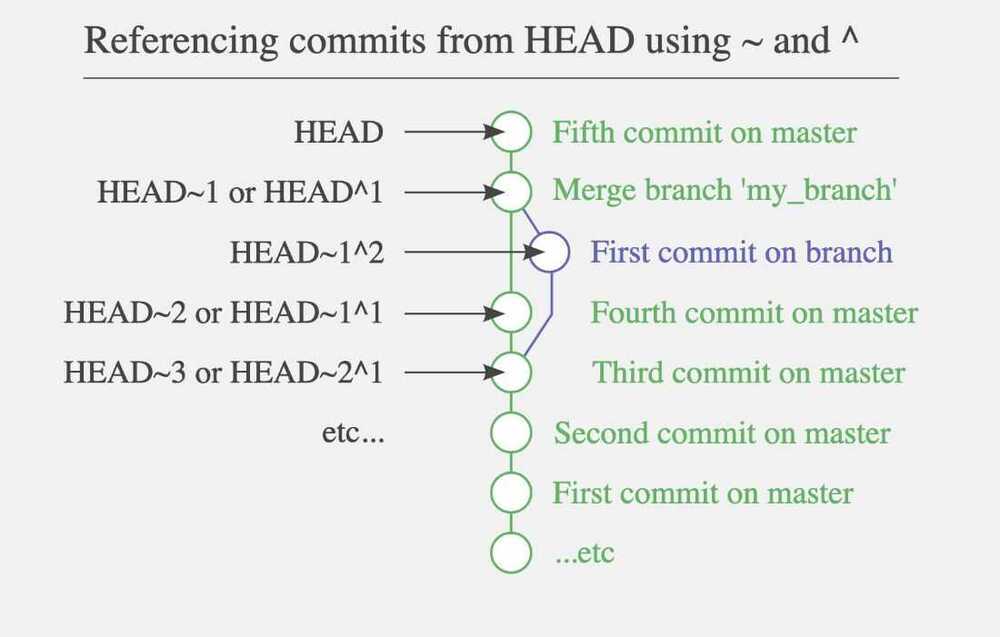
https://stackoverflow.com/questions/2221658/whats-the-difference-between-head-and-head-in-git
http://www.paulboxley.com/blog/2011/06/git-caret-and-tilde
Move to forward commit
git reset 'HEAD@{1}'
Git Merge
git checkout --theirs path/to/file # accept their changes in conflict state
git checkout --theirs .
git merge --abort
git reset --hard HEAD
git reset HEAD~1
git Reflog
reflog is a local record of all commits referenced in your repository, and can be seen as a "safety net", useful for recovering lost commits.
Show histories of references
Git request-pull
Prints in the standard output a report asking the upstream project to pull changes into their tree.
Git merge-base
Finds best common ancestor(s) between two commits to use in a three-way merge.
Logs
git log --abbrev-commit -- preety=oneline (get abbreviated commit hash)
git log --pretty=format:"%h %s" --graph (show commit history as a graph)
git log --graph
git log --oneline
git log --oneline --graph
[A DOG] git log --all --decorate --oneline --graph
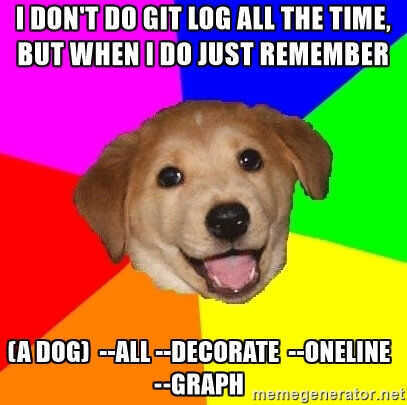
Move the last commit to a new branch
If you commit to the current branch when instead you wanted to commit to a new branch, you can easily correct your mistake.
For example if you made your commit to master instead of test:
# create new branch from current HEAD but stays on master
$ git branch test
# reset master to before last commit
$ git reset --hard HEAD~
# continue on new branch
$ git checkout test
Rewrite or rename the last commit message (Change the last commit message)
git commit --amend
git commit --amend --signoff # Add DCO (contributing)
git commit --amend --reuse-message HEAD
Add a forgotten file after a commit
git add forgotten_file
git commit --amend
Squashing Commits
If you contribute to an open source project, e.g. by submitting a pull request with a bug fix, it should be presented as one unit of code.
You should squash your commits together. For example, if you have three commits:
git reset HEAD~3
git add .
git commit -am "Fix bug #14"
git push --force
The --force option is needed if the commits have already been pushed, in order for them to be replaced. Beware that this overwrites previous history so always avoid when possible
Reverting The Working Copy to an Older Commit
# Resets index to former commit; replace '56e05fced' with your commit code
git reset 56e05fced
# Moves pointer back to previous HEAD
git reset --soft HEAD@{1}
git commit -m "Revert to 56e05fced"
# Updates working copy to reflect the new commit
git reset --hard
Git stashing
git-stash - Stash the changes in a dirty working directory away
git stash --all #stashes all files, including untracked and ignored files.
git stash list [<options>]
git stash show [<stash>]
git stash drop [-q|--quiet] [<stash>]
git stash ( pop | apply ) [--index] [-q|--quiet] [<stash>]
git stash branch <branchname> [<stash>]
git stash [push [-p|--patch] [-k|--[no-]keep-index] [-q|--quiet]
[-u|--include-untracked] [-a|--all] [-m|--message <message>]]
[--] [<pathspec>…]]
git stash clear
git stash create [<message>]
git stash store [-m|--message <message>] [-q|--quiet] <commit>
Git stash apply stash@{1}
Git stash drop stash@{1}
# push specific file to stash
git stash push -m test alert_driver/alertdriver.py
Git add a file forcefully (overriding the file in .gitignore)
git add -f assets/debug.apk
Submodules
git submodule update --recursive --remote (1.8.2)
git submodule update --recursive (1.7.3)
git pull --recurse-submodules
# Submodules init and update recursively
git submodule update --init -recursive
git submodule update --recursive
# Adding submodule to a repository
git submodule add http://github.com/submodule
# git submodule reset
git submodule update -f --recursive
Find a string in git repo
git grep "the magic string"
git show-ref --heads'
Checkout
- Use this to move the HEAD pointer to a specific commit orswitchbetween branches.
- Itrollbacksany content changes to those of the specific commit.
- This willnotmake changes to the commit history.
- Has potential tooverwritefiles in the working directory.
# git command to switch between two branches w\ passing the branch name:
git switch -
Cleanup branches
Prune origin (remove all branches that are merged)
git remote prune origin
Delete merged branches from remote
git branch -r --merged | egrep -v "(^*|master|dev)" | sed 's/origin///' | xargs -n 1 git push origin --delete
https://nickymeuleman.netlify.app/blog/delete-git-branches
Cleaning git history, commits, branches
java -jar ~/Downloads/office/bfg-1.13.0.jar --strip-blobs-bigger-than 1M .
java -jar ~/Downloads/office/bfg-1.13.0.jar --strip-blobs-bigger-than 128K .
git reflog expire --expire=now --all && git gc --prune=now --aggressive
git gc --aggressive --prune=all
# unprotect the branch in gitlab first
git push --force origin master
# brew install coreutils
# This shell script displays all blob objects in the repository, sorted from smallest to largest.
git rev-list --objects --all \
| git cat-file --batch-check='%(objecttype) %(objectname) %(objectsize) %(rest)' \
| sed -n 's/^blob //p' \
| sort --numeric-sort --key=2 \
| cut -c 1-12,41- \
| $(command -v gnumfmt || echo numfmt) --field=2 --to=iec-i --suffix=B --padding=7 --round=nearest
https://passingcuriosity.com/2017/truncating-git-history
https://github.com/newren/git-filter-repo
brew install git-filter-repo
Rewrite history of entire branch (git-filter-branch) (Old - Deprecated)
IMP - git filter-branch has a plethora of pitfalls that can produce non-obvious manglings of the intended history rewrite (and can leave you with little time to investigate such problems since it has such abysmal performance). These safety and performance issues cannot be backward compatibly fixed and as such, its use is not recommended. Please use an alternative history filtering tool such as git filter-repo.
One common use case for this is removing sensitive data (e.g. login credentials for production systems) that were committed to a public repository.
# Manual
man git-filter-branch
git filter-branch --force --index-filter
'git rm --cached --ignore-unmatch k8s/secrets.txt'
--prune-empty --tag-name-filter cat -- --all
git push --force
This will remove the file secrets.txt from every branch and tag. It will also remove any commits that would be empty as a result of the above operation. Keep in mind that this will rewrite your project's entire history, which can be very disruptive in a distributed workflow. Also while the file in question has now been removed, the credentials it contained should still be considered compromised!
https://github.com/newren/git-filter-repo (filter-branch replacement)
git-filter-repo
# Installation
brew install git-filter-repo
# Backup your repository
git clone --mirror <repository_url> backup-repo
# Remove the file from the entire Git history
git filter-repo --path <file_path> --invert-paths
# Replace `<file_path>` with the path of the file you want to remove (relative to the repository root
# The `--invert-paths` option tells Git to remove the specified file from the history while preserving everything else.
# Force-push the changes to the remote repository
git push origin --force --all
# Also, push the rewritten tags
git push origin --force --tags
# Clean up any leftover references (optional but recommended)
rm -rf .git/refs/original/ && git reflog expire --expire=now --all && git gc --prune=now --aggressive
Important Notes
- Rewriting history: This method rewrites the Git history, which means any collaborators who have already cloned the repository will need to re-clone or force-reset their local copies.
- Impact on branches: All branches will have the file removed from their history.
- Consider using
gitignore: After removing the file from history, ensure it’s added to.gitignoreif it should no longer be tracked.
GitHub - newren/git-filter-repo: Quickly rewrite git repository history (filter-branch replacement)
git cherry-pick
git cherry-pick <hash>
git cherry-pick --skip
git cherry-pick --abort
git commit case-sensitive filename changes
git mv -f OldFileNameCase newfilenamecase
Git ignore already tracked files
-
git update-index --skip-worktree--skip-worktreeis the flag which means the files should change locallyThat is, Use the command when you want to modify files managed by Git locally (or updated automatically) but you do not want Git to manage that change.
Because the command is to prevent local changes from being managed by Git,we will use the command in most cases.
$ git update-index --skip-worktree path/to/file # Exclude from the management of Git
$ git ls-files -v | grep ^S # Confirming
git ls-files shows all files managed by git.
-v check the file being ignored.
--skip-worktree is displayed withS.
$ git update-index --no-skip-worktree path/to/file # Restore to the management of Git -
git update-index --assume-unchanged--assume-unchangedis the flag which means the files should not change locallyIn other words, it is used whenignore files that you do not need to change locally (or should not change).
--assume-unchanged is used when you want to speed up Git's behavior by ignoring unnecessary files.
Also, since it is an idea to ignore local changes,git reset - hardcommand will delete local changes.
$ git update-index --assume-unchanged path/to/file # Exclude from the management of Git
$ git ls-files -v | grep ^h # Confirming
assume-unchanged is displayed with h
$ git update-index --no-assume-unchanged path/to/file # Restore to the management of Git
Analytics
git shortlog -sn
git shortlog -sn --no-merges
https://github.com/IonicaBizau/git-stats
git ls-files | xargs wc -l #git count number of lines
https://www.gitclear.com/measuring_developer_productivity_a_comprehensive_guide_for_the_data_driven
brew install cloc (count lines of code)
cloc --vcs=git
loc
loc is a tool for counting lines of code. It's a rust implementation of cloc, but it's more than 100x faster. There's another rust code counting tool called tokei, loc is ~2-10x faster than tokei, depending on how many files are being counted.
Counting just the dragonflybsd codebase (~9 million lines):
brew install loc
loc
loc: 1.09 seconds
tokei: 5.3 seconds
cloc: 1 minute, 50 seconds