CSS Transitions
The simplest (and most straightforward) way to animate your components is through CSS Transitions. In this article, you'll learn how CSS Transitions work, and how to make animations with it.
A transition occurs when a CSS property changes from one value to another value over a period of time.
You can create CSS Transitions with the transition property:
.selector {
transition: property duration transition-timing-function delay;
}
The transition property is a shorthand of four CSS properties, transition-property, transition-duration, transition-timing-function, transition-delay.
.selector {
transition-property: property;
transition-duration: duration;
transition-timing-function: timing-function;
transition-delay: delay
/* The transition property is the shorthand for the above four properties */
transition: property duration timing-function delay;
}
transition-property refers to the CSS property you wish to transition. It is required in the transition shorthand.
transition-duration refers to the duration of the transition. How long do you want the transition to last? This value is written in seconds with the s suffix (like 3s). It is also required in the transition shorthand.
transition-timing-function refers to how to transition occurs. You'll learn more about this later.
transition-delay refers to how long you want to wait before starting the duration. This value is written in seconds with the s suffix (like 3s). transition-delay is optional in the transition shorthand.
Triggering transitions
You can trigger CSS transitions directly with pseudo classes like :hover (activates when mouse goes over an element), :focus (activates when a user tabs onto an element, or when a user clicks into an input element), or :active (activates when user clicks on the element).
/* creating transitions directly in CSS */
.button {
background-color: #33ae74;
transition: background-color 0.5s ease-out;
}
.button:hover {
background-color: #1ce;
}
You can also trigger CSS transitions through JavaScript by adding or removing a class.
.button {
background-color: #33ae74;
transition: background-color 0.5s ease-out;
}
.button.is-active {
color: #1ce;
}
const button = document.querySelector('.button')
button.addEventListener('click', _ => button.classList.toggle('is-active'))
Understanding transition-timing-function
The transition-timing-function governs how a transition occurs. All transitions have a value of linear by default, which means the property changes evenly until the end of the transition.
.selector {
transition: transform 1s linear;
/* OR */
transition-property: transform;
transition-duration: 1s;
transition-timing-function: linear;
}
The thing is, nothing moves linearly in life. That's not how real objects move. Sometimes, we accelerate; sometimes, we decelerate. The transition-timing-function allows you to capture all of that.
Imagine yourself throwing a tennis ball into an open field. The ball leaves your hand with the maximum speed. As it moves, it loses energy, it decelerates and eventually comes to a halt. This is called ease-out. There's a timing function for it.
.selector {
transition-timing-function: ease-out;
}
Now imagine you're in a car. It's not moving right now. When you move the car, it accelerates and goes toward its top speed. This is called ease-in. There's also a timing function for it.
.selector {
transition-timing-function: ease-in;
}
Since you have ease-in and ease-out, there's also a timing function that combines the two together, ease-in-out. (I advise against using ease-in-out in your transitions unless your transitions last longer than a second. Nothing eases in and out within a second. It simply looks weird.)
.selector {
transition-timing-function: ease-in-out;
}
See this pen for a demo of the timing functions you've learned so far:
Finally, if you don't like any of the above choices, you can create your own timing function with cubic-bezier.
(Before we move on, here's a quick signup form if you'd like to read similar articles from me every Wednesday).
Creating your own timing function with cubic-bezier
A Cubic-bezier is a set of four values that determine your transition-timing-function. It looks like this:
.selector {
transition-timing-function: cubic-bezier(x1, y1, x2, y2);
}
Don't worry about the x1, y1,, x2 and y2. You'll never create cubic-bezier curves by writing numbers yourself (unless you already know what they mean and you're tweaking your timing function for perfection).
You can rely on both Chrome and Firefox's trusty developer tools to help you create your curves. To use it, you add a transition-timing-function into an element, then open up devtools and click on the timing function.
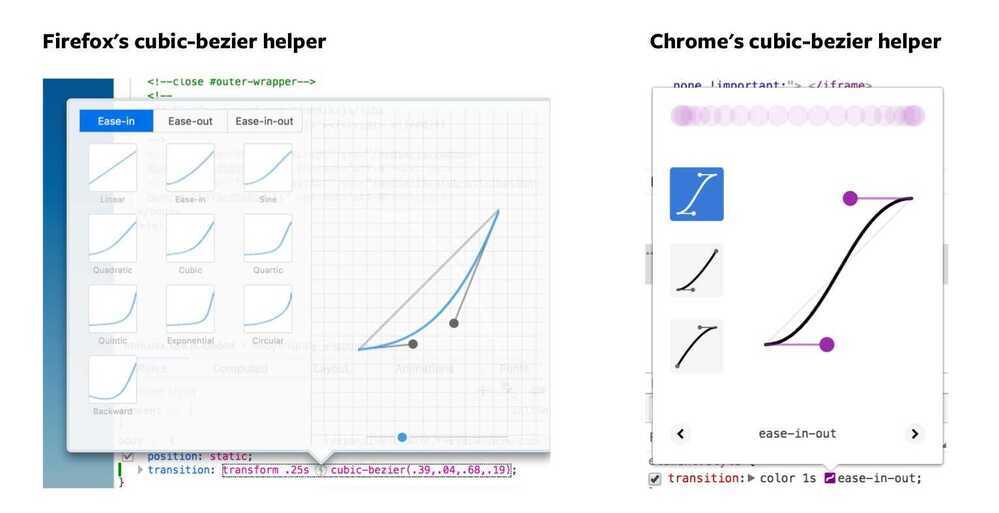
Both Chrome and Firefox provides you with a cubic-bezier tool
Going in-depth about creating your own bezier curves for your animations is out of scope for today's article. If you're interested, you can find more information about cubic-bezier curves in "Understanding CSS Timing Functions" by Stephen Greig.
Transitioning two or more properties
You can transition two (or more) CSS properties by separating them with a comma in your transition or transition-property property.
You can do the same with duration, timing-functions and delays as well. If the values are the same, you only need to specify one of them.
.selector {
transition: background-color 1s ease-out,
color 1s ease-out;
/* OR */
transition-property: background, color;
transition-duration: 1s;
transition-timing-function: ease-out;
}
You may be tempted to transition every CSS property with all. Don't ever do this. This is bad for performance. Always specify the property you're trying to transition.
/* DON'T EVER DO THIS */
.selector {
transition-property: all
}
/* ALWAYS DO THIS */
.selector {
transition-property: background-color, color, transform;
}
Transitioning in vs transitioning out
Sometimes, you want the properties to transition in and out at differently. You want the duration, timing-function or delay to be different.
To do so, you write another set of transition- properties.
.button {
background-color: #33ae74;
transition: background-color 0.5s ease-out;
}
.button:hover {
background-color: #1ce;
transition-duration: 2s;
}
When you write transition properties in the triggering (pseudo) class, the transition properties in the triggering class overwrites the original transition properties you've stated in the base class.
So, in the example above, when you hover on the button, the background color takes 2 seconds to change from #33ae74 to #1ce.
When you hover out from the button, the background color only takes 0.5s to change back to #1ce because the transition-duration of 2s no longer exists.
Wrapping up
CSS Transitions are the easiest way to perform animations. You can create transitions either with the transition shorthand or with transition- properties.
To create a transition, you overwrite a property in a class (or psuedo class), and you specify the property to transit in transition or transition-property.
Remember to change your transition-timing-function so your animation looks more real!